Topic: Programming
Online Help
Interactive (step-by-step) execution
You can make a Calcpad worksheet to execute interactively (step-by-step) by defining "breakpoints" at certain lines. It will allow the user to review the intermediate results and enter some additional input data if needed. There are two special keywords, you can use for that purpose:
#Pause- calculates down to the current line, displays the results and waits for the user to resume;#Input- renders an input form to the current line and waits the user to enter data and resume.
When the execution is paused, the program renders a message at the bottom of the report:
Paused! Press F5 to continue or Esc to cancel.
You can resume the execution by pressing F5, clicking the link or the ![]() button again. You can have several breakpoints in a single worksheet. When you use the
button again. You can have several breakpoints in a single worksheet. When you use the #Input keyword, the previous section is calculated before the current input form is displayed. In this way, the stages of calculation overlap as shown in the following example:
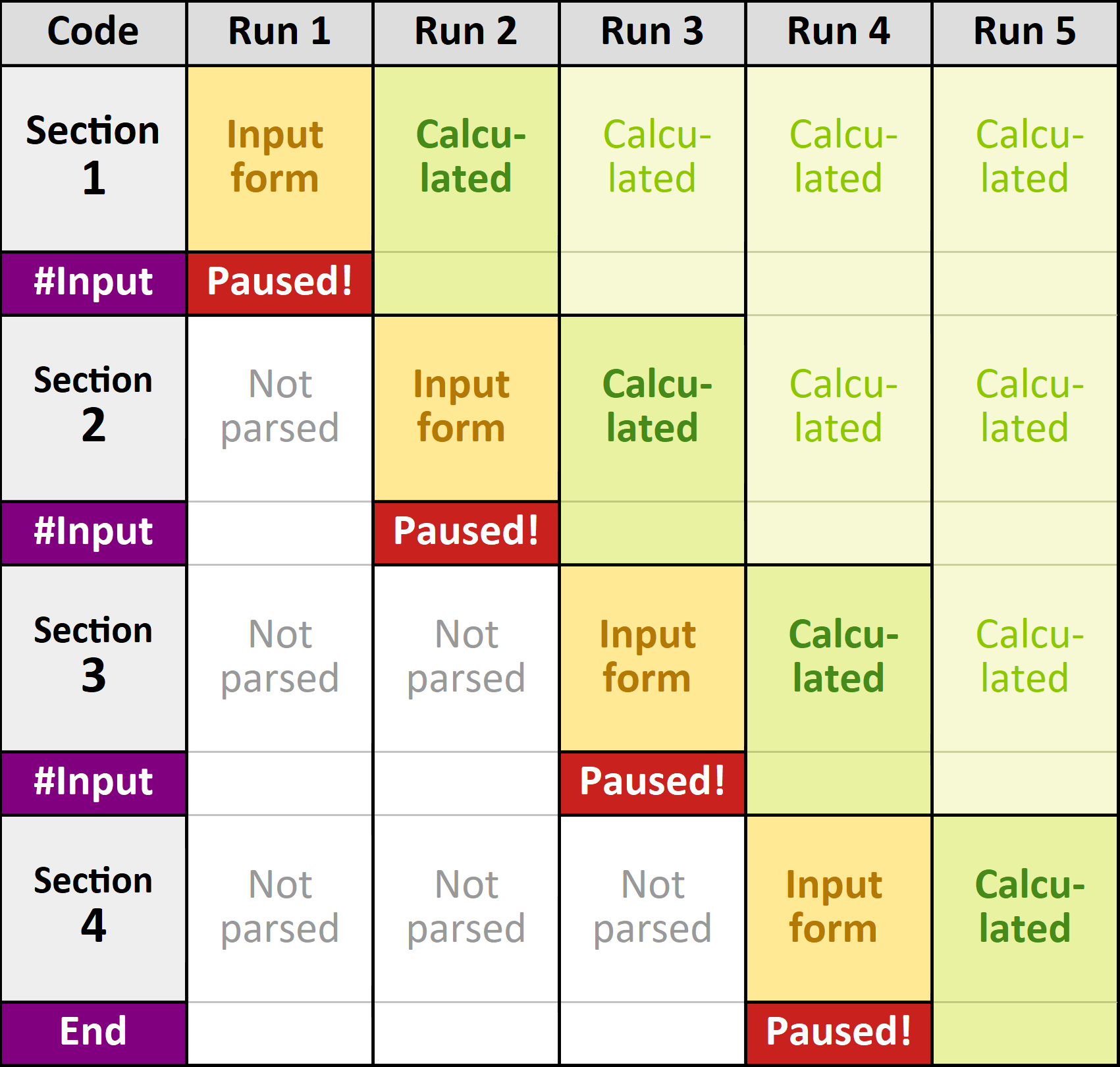
Additionally, the user can press "Pause/Break" or "Ctrl + Alt + P" any time from the keyboard to pause the execution. The execution will pause at the current line as if #Pause is detected.
Table of contents
-
+
About Calcpad
-
+
Writing code
-
+
Coding aids
-
+
Expressions
-
+
Reporting
-
−
Programming
-
+
Results
-
+
Working with files