Topic: Writing code
Online Help
Find
You can search for a certain text inside the code and replace it with another, if needed. Select the "Edit/Find" menu, click the ![]() button or press "Ctrl+F". The "Find And Replace" dialog will appear.
button or press "Ctrl+F". The "Find And Replace" dialog will appear.
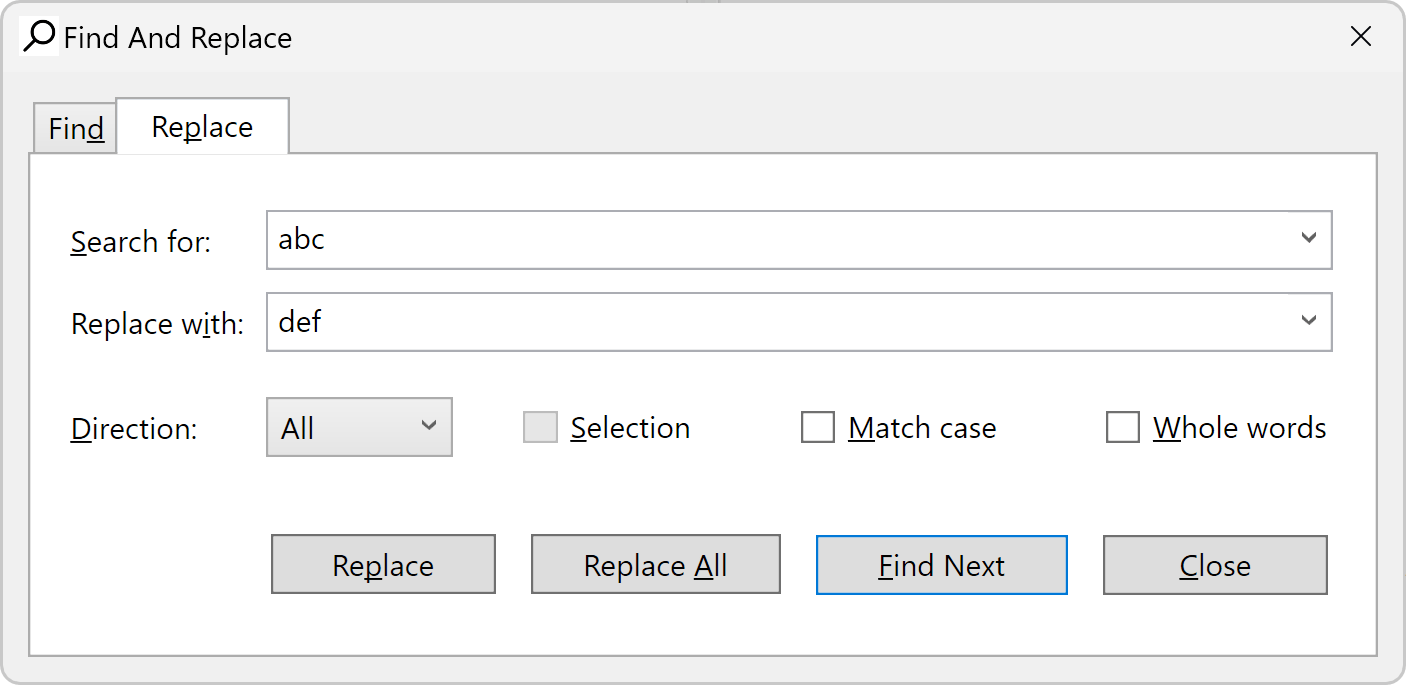
Enter a word or phrase to search for and click "Find Next". The programs starts from the current position and finds the first occurrence in the selected direction. If the searched phrase is found, it is highlighted and the search is stopped. To find the next occurrence, click "Find Next" again. You can also press "F3" to continue searching even after you close the dialog.
If you need to replace the searched text, click the "Replace" tab and fill in the "Replace with" box. Then click the "Replace" button. The program will replace the current occurrence and will automatically move to the next one. If you want to replace all occurrence in the code, click the respective button instead.
There are several options that affect the search results, as follows:
- Direction: "Up", "Down" and "All". Both "All" and "Down" search towards the end of the document. The difference is that "All" jumps to the beginning and starts over, after it reaches the end of the document.
- Selection: It works only with the "Replace All" command. You need to make the selection first and then to display the "Find And Replace" dialog. Then, if you check the "Selection" options, all the replacements will be made only inside the selected text.
- Match case: If selected, the search will make difference between capital and small letters. By default, the case is neglected.
- Whole words: If selected, the program will search only for sequences that represent whole words.
Table of contents
-
+
About Calcpad
-
−
Writing code
-
+
Coding aids
-
+
Expressions
-
+
Reporting
-
+
Programming
-
+
Results
-
+
Working with files